OK...here's a blog post I probably should have done a long time ago and just never got around to doing. This started out as a response to a friend's question on FB and quickly turned into a book so I figured rather than clog up my friend's newsfeed with it, I'd kill two birds with one stone and "share" it with all my other friends via a blog post.
In my years working with computers, both on a hobby level and running my own computer repair business, probably one of the most common questions/problems my friends and customers have had is this:
"I've got this brand new computer and it's not working the way I think it should! I've got a terabyte of memory, it shouldn't do that!"
So, here's the first problem...the end user commonly confuses "memory" with "hard drive space." (I can always tell by the # quoted.) Memory and hard drive storage are two completely different beasts, serving completely different functions.
Here's an analogy to the "analog" world I always share to explain the difference:
Think of "memory" as the "inbox/outbox" on your old fashioned analog world desktop. It's the stuff you're currently working on...taking stuff in and out of it...but it's nice and handy so you don't have to expend the extra energy (computing power) to walk over to your...
"Hard drive space"...the 4 drawer file cabinet of your analog world. This is "stuff" you're mostly already done with, but need to keep around for reference use at other times. In the digital world this consists of documents, videos, pictures...anything you have "stored" or "saved" or "downloaded."
Memory is in use for anything that is currently running on your computer (the inbox/outbox on your desk). So whatever programs (or documents, or videos or music or websites) that you are actually USING on the computer are held in memory so they're nice and handy...you don't have to sit and wait while the computer uses resources to pull them off of the hard-drive (or walk over to the file cabinet, dig through all your files, and find that particularly one you need and bring it back over to your desk.)
Now, that being said...memory can easily get clogged up on even a new computer for a variety of reasons. The most common one is, you've got this brand new "smokin' fast" machine and you have more expectations of it than it is actually capable of handing. "This baby can do ANYTHING!" And yes, to an extent, you are right...especially when you compare it to the old POS you probably just threw out (or handed down to your poor unsuspecting kid/grandkid/niece/nephew). But even the newest fastest computers have their limitations. (Just because I replaced my Gremlin with it's top speed of 60mph with a brand new Mercedes E class doesn't mean my top speed is now the speed of light. Get it?) So if you're not actually using a program and won't be for a bit, go ahead and close that baby out. It will clear out your inbox/outbox and improve performance of the machine overall.
The other "biggy" with new computers is that the major manufacturers just LOVE to clog them up with useless applications that *automatically* start running in the background as soon as you turn your computer on. It's actually a "good thing" for the end user in that those software companies generally have paid the manufacturers for the "privilege" of being included on their new machines, and this in turn keeps the overall cost of that computer down for us the consumer. Think of it as a "subsidy" helping you pay the actual cost of your computer.
BUT...guess what? All those programs running in the background are taking up MEMORY! And thereby slowing down that brand-spanking-new-blazing-fast computer of yours! Imagine loading up the trunk of your brand-new Mercedes E class with a load of bricks. Think that's gonna slow down the performance of your "new baby" a bit? Of course it is! And for no particular reason! Look down there by your system clock.
See all those little icons there? Each one of them represents a program that's running in the background...and slowing things down! Each one represents a brick in the trunk of your Mercedes! As an example, most new computers have a "print monitor" program sitting in the system tray. Why? Do you print non-stop? No? Then shut it off! When you hit "print" on a document...guess what? It's going to open that program anyway! Will you have to wait a second or two for it to start? Of course you will...but the savings of a few seconds of time waiting for it to open is NOT worth the performance hit your computer takes by having it run constantly in the background!
Yeah yeah I know...your next question is "So how do I turn that stuff off???" The common way is to right-click that little icon in the system tray and hit "close program" or "exit" or whatever option it gives you to shut the software down. Problem with that is...those darn software developers and computer manufacturers...they're sneaky! The software developers have paid for that software to be there...so they want it "in your face" as much as possible. Free advertisement! And the hardware manufacturers...well...they want their customers (no, NOT you, for God's sake! The software developers!) to be happy...so they oblige. They've given your computer specific instructions to automatically start that program every time you turn your computer on! So the next time you turn your computer off and back on, all those programs that you right-clicked and exited from are going to load themselves right back into your system memory.
So let me show you the easy way. Click, the "start" button and depending on your operating system you're going to either click on "run" or click into the "search" box and type "msconfig" and click the tab over toward the right labelled "startup". You will see this:
See all those checkboxes? Each one is a program that potentially loads whenever you start your computer. Uncheck as many as possible. The only one you REALLY need running is your anti-virus software. The rest, for the most part, can be unchecked. In fact, while typing this, I see a couple that sneaked their way in there that I can uncheck. Can you guess which ones? If you chose AdobeARM, GoogleUpdate and FacebookUpdate, you are correct Sir/Madame!
You'll also see a few that don't really make a whole lot of sense...like the "ctfmon" one in this example. Sometimes looking at the information to the right can help you, but if it doesn't, then the "rule of thumb" is to just leave it checked. Generally speaking, you can't really "hurt" anything by unchecking startup software, but better safe than sorry. You should be able to find plenty to uncheck in there to help save on system resources that you don't have to worry about leaving a few checked.
When you're done hit the "apply" button and "close". You'll get a message telling you that changes won't take place until you reboot. You can either reboot right then or wait until next time you go to shut down your computer. Doesn't matter. And when you reboot the computer you will probably get another message saying you've run the program and blah blah blah. Just hit "don't show this again."
There...now you've been given a quick tutorial on the difference between hard drive space and memory and what it means for your computer's performance, along with some tips on how to improve said performance. Hope you paid attention...there'll be a quiz later!
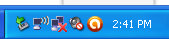

No comments:
Post a Comment